Published May 19, 2025
38.111K
How to Launch Your Online Store: A Beginner’s Guide to E-Commerce
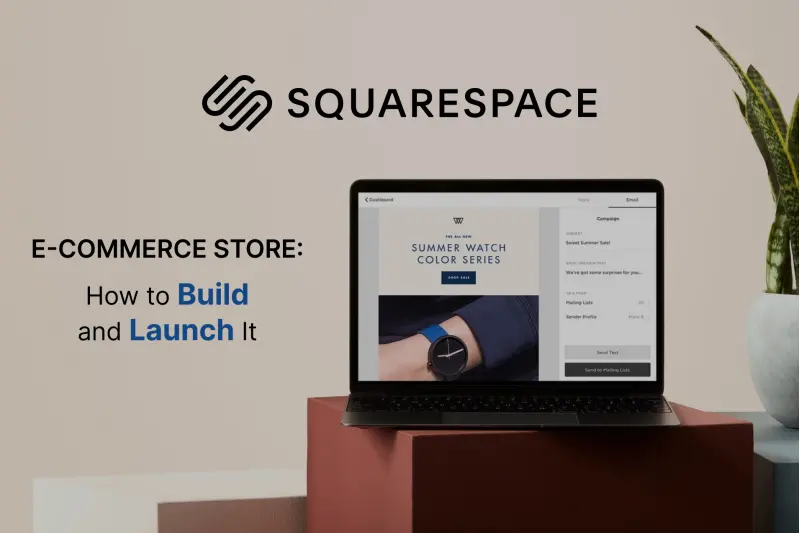
Introduction
Squarespace is a powerful all-in-one platform that allows businesses to build and manage online stores with ease. Whether you're selling physical products, digital downloads, or services, Squarespace provides the tools you need to create a professional online store without requiring advanced coding skills. This guide will walk you through the essential steps to set up your e-commerce store on Squarespace.
Step 1: Choose the Right Squarespace Plan
Before you start building your online store, you need to choose a Squarespace plan that includes e-commerce features. The most suitable plans for selling online are:
- Business Plan – Includes basic e-commerce features but charges a 3% transaction fee.
- Basic Commerce Plan – No transaction fees, includes customer accounts and powerful merchandising tools.
- Advanced Commerce Plan – Includes all e-commerce features, such as abandoned cart recovery, advanced shipping, and subscriptions.
Step 2: Select and Customize a Template
Squarespace offers a variety of beautifully designed, mobile-friendly templates optimized for e-commerce. Choose a template that fits your brand and customize it using Squarespace’s intuitive drag-and-drop editor.
- Upload your logo and brand colors.
- Customize fonts and layouts.
- Add pages such as Home, Shop, About, and Contact.
.png_1744111743.2573_d4a3b6ab32_fullsize.webp)
Step 3: Add Products to Your Store
To start selling, you need to add products to your store:
- Go to Commerce > Inventory in your Squarespace dashboard.
- Click Add Product and choose from product types (Physical, Digital, Service, or Gift Card).
- Upload high-quality images and write compelling product descriptions.
- Set product prices, inventory levels, and variants (e.g., size, color).
- Configure shipping options for physical products.
Step 4: Set Up Payment Processing
To receive payments, integrate a payment processor:
- Squarespace supports Stripe, PayPal, and Afterpay.
- Navigate to Commerce > Payments and connect your preferred payment provider.
- Ensure your business information is set up correctly for smooth transactions.
Step 5: Configure Shipping and Taxes
If you’re selling physical products, set up shipping options:
- Choose Flat Rate, Free Shipping, or Carrier-Calculated Shipping.
- Squarespace integrates with major carriers like USPS, FedEx, and UPS.
- Configure tax settings to comply with local regulations under Settings > Taxes.
Step 6: Optimize for SEO and Marketing
To attract more customers, optimize your Squarespace store for search engines and marketing:
- Use SEO-friendly product descriptions and page titles.
- Enable Squarespace Email Campaigns to send promotions and newsletters.
- Connect your store to social media platforms for seamless product sharing.
- Set up Google Analytics and Facebook Pixel to track visitor behavior.
Step 7: Launch Your Store and Promote
Before launching your store:
- Test your checkout process.
- Ensure mobile responsiveness.
- Check product pages for accuracy.
- Announce your store launch through social media and email marketing.
Conclusion
Setting up an e-commerce store on Squarespace is straightforward and beginner-friendly. By following these steps, you can create a beautiful and functional online store, attract customers, and start generating sales. With built-in tools for payments, inventory management, and marketing, Squarespace is an excellent choice for entrepreneurs and small businesses looking to sell online efficiently. Ready to start selling? Head to Squarespace and begin building your online store today!







.jpg_1739978208.3218_e361d7e8fb_fullsize.webp)

.png_1744111743.2573_d4a3b6ab32_fullsize.webp)



